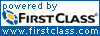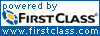|
Form tabs
Use this form to change the look of a window pane.
Default button |
Reverts all settings on this form to the FirstClass defaults.  Caution CautionAll your settings will revert, not just the ones showing on the active tab. |
Apply button |
Saves your changes without closing the form. Clicking Cancel won't undo these changes. |
Display tab
Use this tab to specify the view and general display properties for this pane.
Display format |
The view you want. |
Font |
Font |
The font family to use for text (for example, Verdana). |
|
Size |
The size to use for text. The value Default uses the default font size for your operating system. |
|
Use color |
The color to use for text. To use anything other than black, you must select both the checkbox and the color you want. |
Gridlines |
Show vertical gridlines |
Displays vertical lines between columns (list view) or the vertical portion of the grid that FirstClass is using to align icons. |
|
Show horizontal gridlines |
Displays horizontal lines between rows (list view) or the horizontal portion of the grid that FirstClass is using to align icons. |
Lists tab
Use this tab to specify how lists will display in this pane.
Sorting |
Sort on |
The column you want to sort on. The value None lists items in the order they were created, or in the order to which you drag them. |
|
Reverse sort |
Reverses the sort order of the column you are sorting on. |
Grouping |
Group on |
The column on which you want to group. |
|
Collapse all groups |
Shows just the first item in all groups. |
Appearance |
Show column titles |
Displays titles at the tops of columns. |
|
Show row numbers |
Displays row numbers to the left of rows. |
|
Variable height rows |
Displays list text in multiple lines, if the column width can't accommodate it in one line. |
Icons tab
Use this tab to specify icon behavior in this pane.
Lock positions |
Locks icons in position so that they can't be moved. |
Open with single click |
Makes an object open when you click its icon. |
Hide titles |
Hides the titles of icons. |
Width to wrap titles |
The number of pixels before an icon title will wrap to the next line. |
Arrange automatically |
Lays out icons on a grid. As you add or remove icons, they are moved automatically. The order in which icons are placed follows the sort order you see in list view. |
|
Left to Right |
Flows icons horizontally, from row to row. |
|
Top to Bottom |
Flows icons vertically, from column to column. |
Size |
Resizes icons that are in scaled icon view. Drag the slider to change icon size. |
Place on grid |
Snaps icons to the grid as you drag them. |
Use custom grid |
Reveals fields where you define your own custom grid.  Note NoteIf you select this field, FirstClass will use your custom grid whenever it aligns icons to the grid. |
Background tab
Use this tab to specify a background picture for this pane.
Use picture |
Applies the picture you select at "Image" to the pane's background. |
Image |
The picture you want to use as a background. The picture is previewed on this tab. |
Tile picture |
|
Transparent text |
|
For more information
|  |